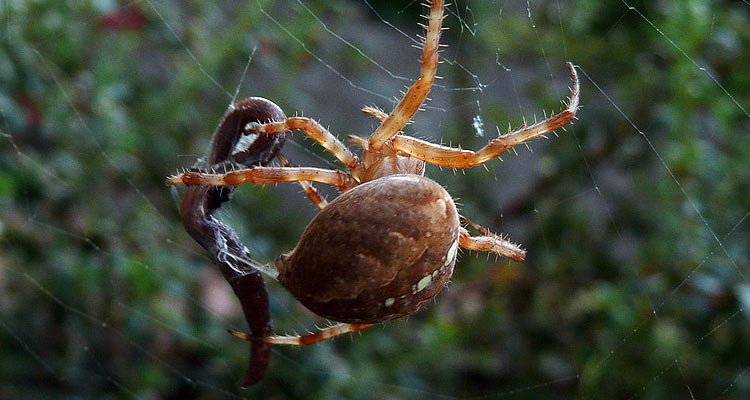This is bit of a rant and a bit of a continuation to my last article on Viruses, spyware, worms, trojans, adware… yikes! Good old wikipedia does it again and explains what a Trojan is:
A Trojan horse, or Trojan, is a destructive program that masquerades as an application. The software initially appears to perform a desirable function for the user prior to installation and/or execution, but (perhaps in addition to the expected function) steals information or harms the system.[1] Unlike viruses or worms, Trojan horses do not replicate themselves, but they can be just as destructive.
First thing was to scan the computer with an anti-virus software that could be installed from a USB stick. I used Malwarebytes (there is a free version), found 5 Trojans and removed them. Then I spent hours, tried what I know, tried what my hardware techie online friends suggested. Nothing worked. Could the network card be trashed? But indicators in Windows’ (Vista) Device Manager showed that all hardware was working correctly.
What to do? Bite the bullet! Reset the computer to factory settings.
- Back up all the data that you don’t want to loose, or make a copy of it. (Backing up vs. copying data is a whole other article.)
- Find the utility that makes it possible for you to create Recovery DVDs. For instance Acer has a backup utility that lets you create Recovery DVDs, Application and Driver DVD, and User Backup DVDs.
- Set your boot sequence to boot with your CD/DVD drive first.
- Make a note of the software you want to re-install and find the disks for it.
- When you are sure that you have safeguarded what you don’t want to loose, and listed what you want to reinstall, put the first recovery DVD into the CD/DVD drive and reboot your computer—the optical drive has to be the first in the list of boot devices. The disk will walk you through the steps that re-installs everything to factory standards. Unfortunately that also includes all the trial software no-one ever wants.
In my next article I’ll talk about some of the very useful software that is available to clean out that trial software, keep your computer ‘tuned’, keep temporary internet files under control. Meantime, if you’ve just recovered your computer you’ll need to spend a few more hours updating the Windows Operating system to today’s security updates… Did I say a few hours? Count on many!